xDGA works by adding functionality to any existing Excel workbook with Dissolved Gas Analysis data.
To get started with xDGA, begin by downloading the *.XLL file which contains the add-in. There are two versions of the add-in.
- Download this version if you have a 32-bit Windows computer
- Download this version if you have a 64-bit Windows computer
When the ZIP file is decompressed you’ll find the three files shown in the image below.

The three files are:
- “LICENSE.txt” which contains the text of the MIT license that convers the xDGA project.
- “xDGA.ADDIN[64 or 32].xll” which is the add-in file with all the custom formulas
- “xDGA Example Usage.xlsx” is a standard Excel file with some examples of the way the formulas are used.
The easiest way to explore xDGA’s functions is to use the examples file as a starting point.
Open the “xDGA Example Usage.xlsx” file. You’ll see it contains two tabs.

The “Individual Formulas” tab contains examples of how the formulas are used on a couple of consecutive DGA samples. The “Population Analysis” tab contains an example of how the formulas would be used on a table of results for a fleet of transformers.
The next step is to ensure that the add-in is active. Activate the add-in by double clicking on the “xDGA.ADDIN32.xll” or “xDGA.ADDIN64.xll” depending on your computer architecture. If you get a Security Notice or Security Warning and allow it to run.


Once the add-in is active, go to the “Individual Formulas” tab. The input cells identify the minimum amount of data that you need to enter in order to run all the algorithms.

In order to normalise and standardise the way that data is fed into the DGA algorithms, the first thing to do is to serialise the inputs into a standard format.
This is accomplished by using the SERIALISEDGA() function as shown below.

The SERIALISEDGA() function takes the date and the nine gases that are produced as a part of a DGA analysis. This function or formula returns a standard representation of the DGA sample as a JSON formatted string. If you don’t know what JSON is, have a read here for a primer. The type of output this formula produces is shown in the image below.

You are now ready to use any of the algorithms included in the library. For example, if you wanted to know what the Duval Triangles evaluation is for this sample, you’d use the DUVALTRIALGLES() function which only takes a serialised DGA string as an input as shown below.
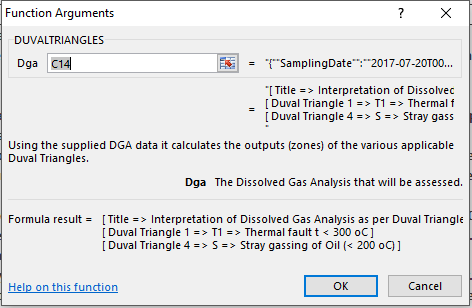
This formula produces the following output on the cell.

For algorithms that use two samples as an input such as the IEC_60599() function which takes the current DGA, the previous DGA, a flag that indicates whether the transformer has an OLTC and the volume of litres in the transformer. These inputs are shown below.

The IEC_60599() formula will produce the following output.

If you only have one sample, you can still use this formula by simply leaving the “Previous DGA” parameter empty. The algorithm will try to evaluate as much as the rules contained in the IEC 60599 guidelines as possible with the data available.
And, that’s it. You can use the same principle to use the other formulas contained in this Add-in, such as DUVALPENTAGONS(), ROGERSRATIOS(), etc.
The latest release of the IEEE C57.104 guidelines are currently in DRAFT and are being added to the library. Once the final version of the guidelines is published, the add-in will be updated to reflect the changes.
Hi,
Experiencing some difficulties getting things going. Get the following message when double-clicking on ADDIN and clicking “Enable this add-on for this session only”:
“The file format and extension of ‘xDGA.ADDIN64.xll’ don’t match. The file could be corrupted or unsafe. Unless you trust its source, don’t open it. Do you want to open it anyway?”
You must have the 32-bit version of Office installed. Try the other version “xDGA.ADDIN.xll”
Thanks a lot! very useful tool, have been using it for some analysis here in Colombia and It has saved us a lot of time. Have you considered including the interpretation according to the IEEE C57.104-2019 Standard?
Hi Kevin,
Thank you for your comment. I’m glad it’s proven to be useful to you.
I started development of the IEEE C57 104 (https://github.com/NovaEnergyConsulting/xDGA/tree/IEEE_C57_104) branch sometime ago but didn’t continue with it.
I hope I can spend some time in the future to include this and other interpretation standards and techniques.
Cheers,
Carlos
Hi, I am unable to run the calculator with error “#NAME?”. I have set the folder which contains the add-ins xll file in Excel’s trusted locations, and managed to add the add-ins in Active Application. Please assist.
Hi,
This error is generated by Excel when the formula is not recognised. It happens when the xDGA library has not loaded.
The solution is to open the Excel workbook where you are doing your calculations and then “open” the xDGA library by double-clicking on the DLL file. It is likely that you don’t notice any immediate change. You can press the [F9] key on your keyboard to force Excel to refresh the formulas on your workbook.
It should all work after this. Let us know if you still have any issues.
Cheers
Hi, I have tried the F9 key and the problem still persist. I am using 64bit version by the way. I tried it on a fresh Excel sheet with no positive outcome.
Hi,
Have you opened the DLL before pressing [F9]? Also, ensure the functions in the formulas have the correct spelling.
It might be more efficient if you send the file you are using to diagnose the issue